Qr-Code Talking Tree Project How?
Hi friends, in this article we will explore with you all the steps of how to make a talking tree project with qrkod. I did this for the lemon tree on the balcony. I also share with you the idea that there may be others who want to do. I explained a bit in detail and used a lot of things, but it can simplify the project.
How will the project work?
There will be an identification card stuck in a flowerpot in front of a lemon tree. As a result of reading a qr-code on the card next to our lemon mascot, the visitor will be directed to the special page we have created on our website. Here you can record a sound at the top of the visitor and then continue the infographics of the presentation continues downward. You can even use the internal display page of the qrcode instead of using a web page.
What did I use in the project?
- Tree (Vegetable can also be, even plant type does not have to be ..)
- One Page on the Website (Not mandatory, but the result you want to receive will determine.)
- Tree Identifier Infographic
- Pattern
- Transparent suit .png graphics
- Tree Introduction Text
- Photoshop graphics program
- Voice recording (.mp3)
- Tree Identifier Infographic
- Promotional Card Printed at Offset
- QRKod
- Mascot
- Qr-Code Reader (Smart Phone)
Now let’s moan how to implement this project gradually;
Create Infographic with Photoshop
As you know, infographics are a presentation method that we convey what we want to tell with a certain flow by using text and visuals.
Stage and Pattern stage;
- Let’s create a 8000 x 750 scene in Photoshop.
- Now we need a pattern to fill the back ground. I used the earth pattern here. Patterns, such as knitting, patterns are placed next to each other are self-sustaining tools.
- You can download the soil pattern I used here.
- Now we created our scene in photoshop.
- Top Layer> New Fill Layer> Pattern
- Enter the Patter name and press the arrow.
- Click the downward arrow to the right of the pattern image on the left.
- In the drop-down box, click the right-facing arrow> Load Pattern. Here we load the pattern.
- Move the downloaded Soul Pattern 1 file to the Load Pattern folder.
- You will see the pattern coming. Select the soil pattern at the same time the floor of the scene will be complete soil. Say Oke and get out.
Adding Text and Images
- Here you can use your tree promotional text to create a downward infographic using text-related graphics.
- You should try to find transparent, vector-quality images with a vector or .png extension so that the images don’t look professional and uncomfortable.
- On visual sites such as freepik.com you can find numerous free images of this type.
Our infographic is ready in the way I prepared;
By clicking on it you can see the large version.
Create your Web Page; Add Infographic and Voice Recording
Now that we need a web page, we will direct the visitor here when the qr code is read.
What to look for a professional image on the web page;
- Cancel Header, Footer and Sidebar style fields. Thus the visitor will only be interested in the promotion.
- Make sure to perform visual optimization before uploading the infographic. Because the image is 8000 x 750 and the graphics will be large in size, this will make the web page load heavy. There are sites on the internet where you can make free optimization. This way, the visitor will not wait long for the web page to load.
- You can record sound with your phone. Transfer the recording to the computer and be sure to convert it to .mp3 format.
Add to Your Web Page;
- First, load the voice recording and simplify it so that only the voice recording playback button and timeline remain as your theme allows.
- Add your infographic with Full Size displayed just below it.
Generate QR-Code
You have two options to generate Qr-Code. Your first option is to create a free qr-code that is fixed (the content does not change any more). Or you can create a dynamic qr-code by paying the fee and change the contents of the qr code at any time. So if you get dynamic qr-code, you won’t have to create a new different qr code when you change content.
I used a free qr code service. Since I already host data on a page of my website, I can make content changes at any time. Mobile application or websites serving to generate Qr Code available. https://www.the-qrcode-generator.com/ This is the website I use to generate qrcodes. On this site you can create and use your static code completely free of charge and without time limit. Some sites offer free services, but your qr-code has a lifetime. The qr code will not work after that lifetime is over.
If you don’t want your Qr code to be a simple-looking code, there are also services that add a logo to the center of the code or you can change the shape and color of the black squares.
Let’s come to the Qr Code Creation Stages;
- Let’s sign in at https://www.the-qrcode-generator.com/.
- Here, on the qr code generation screen, select the URL as the genre and paste the link of our specially created web page.
- You can create Qr Code and download it as .png.
Design Your Promotional Card
We will prepare Qr-Kod Tree promotion card with photoshop again. This identification card will be placed in our flowerpot. Our mascot will catch the attention of the visitors and ask them to have the qr code read by phone. I recommend that you do not compromise on quality as much as possible for this image.
Design in Photoshop
- I set the size of the card to 580 x 400.
- Here the design is entirely up to you. Place the mascot of your choice or not.
- Place the Qr Code legibly.
- You can find and add frames to the card.
Print Promotion Card;
- Go to the nearest offset operator around you and tell them you want to print it.
- You can print A3 size on a slightly thick cardboard-like material whose name I don’t remember.
- Of course, the first edition of the offset printout as a label. Sticking to the material.
- In other words, if you wish, you can just print it as a sticker and board. You can also paste it yourself.
Read Qr Code by Phone
Samsung users can practically google assistant by pressing and holding the desktop key of the phone, opening the assistant and scrolling from the bottom up and running the qr code reader with the button on the left. They can scan the qr code on our card.
Iphone or other users can also download free qr code reader apps from the app market and read the qr code to access the tree page.
Yes, if you wish, you can read the qr code which is used in this project below from the computer screen and see the operation of the system live.

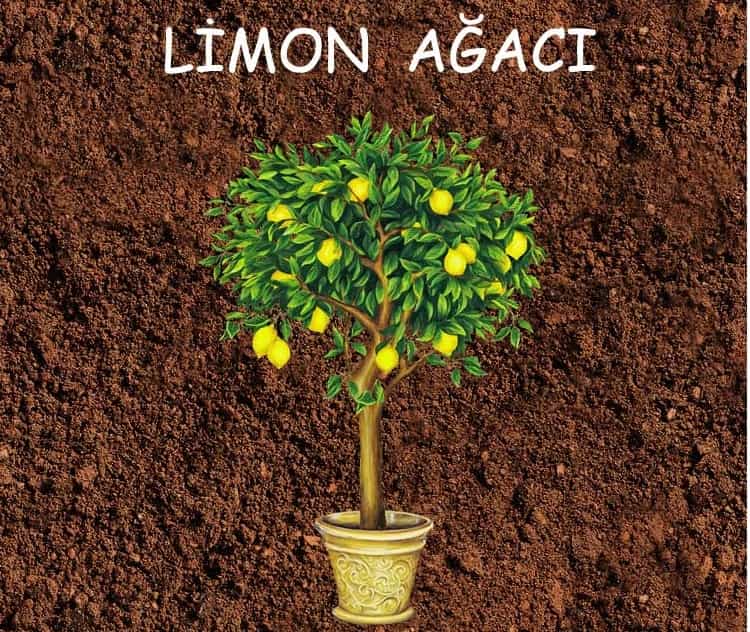

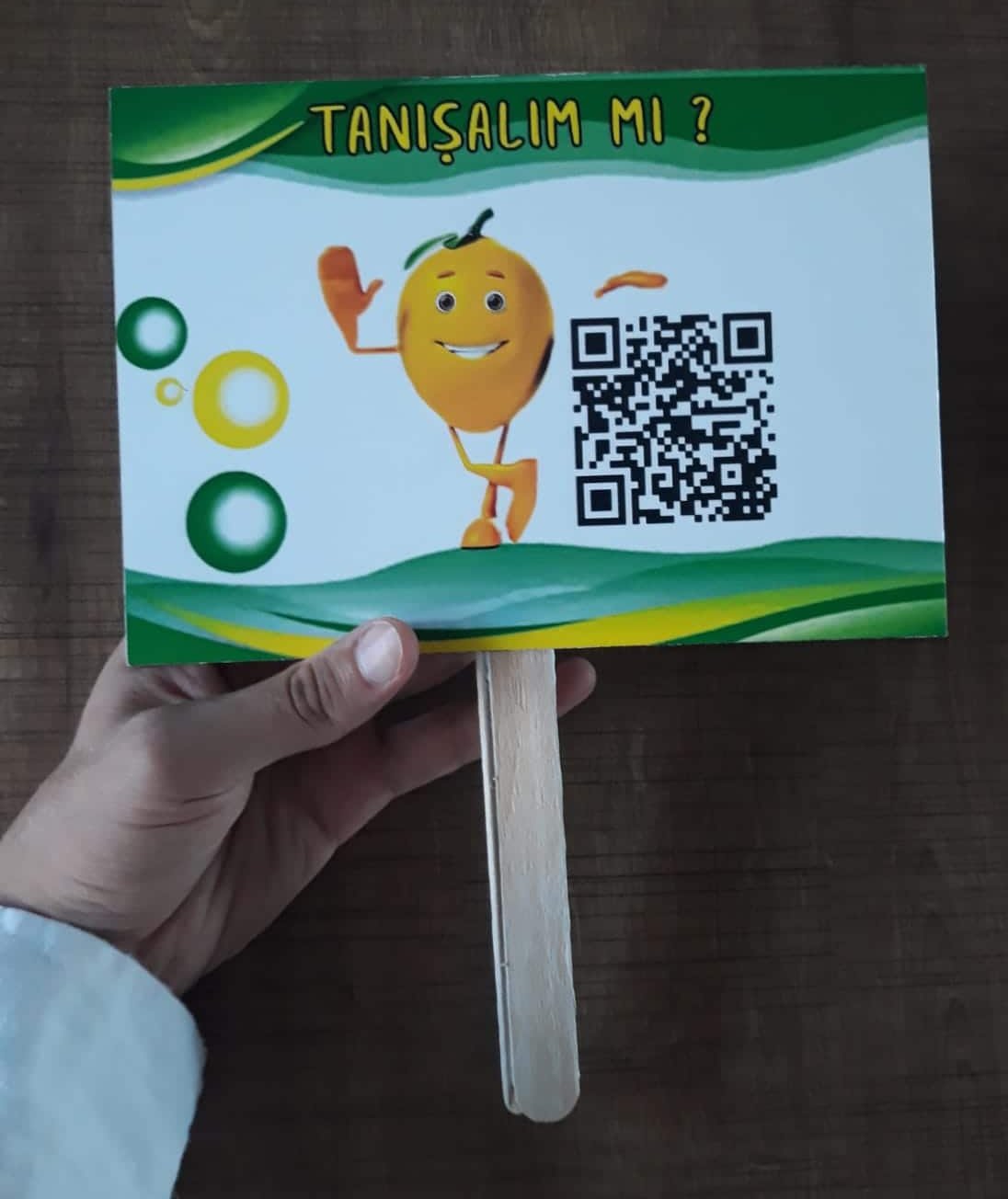

Leave a reply