How to save mobile internet? 10 Methods
We all appreciate how important the Internet holds in our age. Mobile internet also meets many of our needs. Especially if you are working on the internet, your mobile package may be exhausted or you may not be able to communicate with the world over the internet. As a result, you will either have to wait until the end of the month without the Internet or purchase additional internet packages. Even if you cannot balance internet usage. If you use a postpaid line, a fluffy bill that comes at the end of the month can annoy you. I will share with you the savings measures that we can take in order not to experience the problems mentioned in this article. One point I think we should not miss is the fact that the rate of mobile internet consumption, which is not caused by the user itself, advances parallel to the developing technology. The increase in the use of higher quality cameras, platforms to support higher quality graphics and video, or 2G and 3G connection technologies, such as LTE, leaving much better quality and faster connections, I think we can say that the main reasons that increase our mobile data usage.

Mobile Internet Package Saving Methods
Review Your Data Usage Values
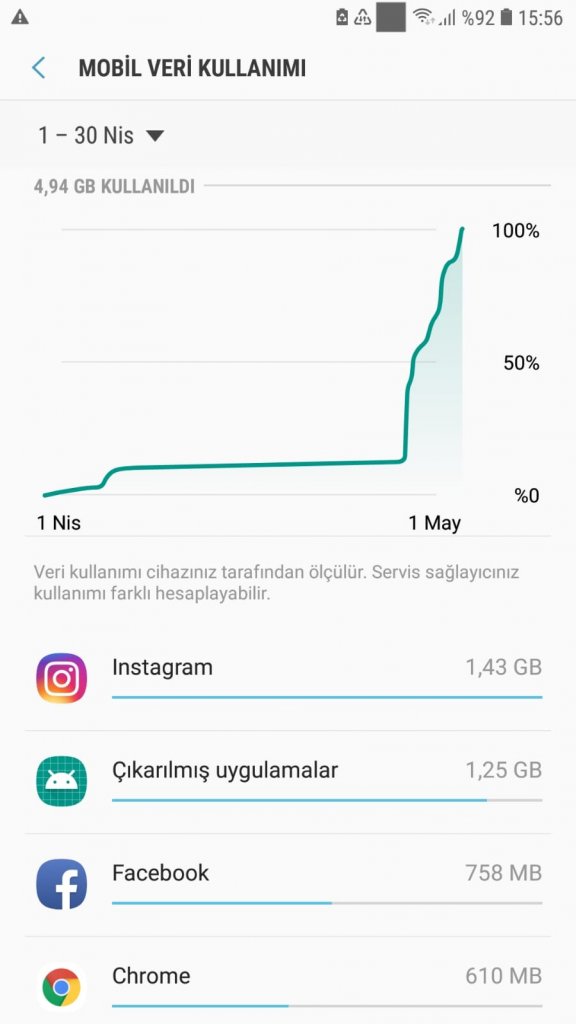
Those who want to save mobile data should start with this review. Because if you know where and how you spend most of your mobile data, you can see where you need to take restrictions or precautions. For example; As can be seen in the image instagram, pinterest, facebook, youtube and so on. applications with visual and video content may cause excessive use of mobile data.
To see data usage;
Android Users; Settings> Connections> Data Usage> Mobile Data Usage IPhone Users; Go to Settings> Cellular or Settings> Mobile Data> Scroll to the bottom of the screen> System Services Now that we see how much data we spend, let’s look at how to apply saving methods.
Enable Data Usage Restriction and Data Alert
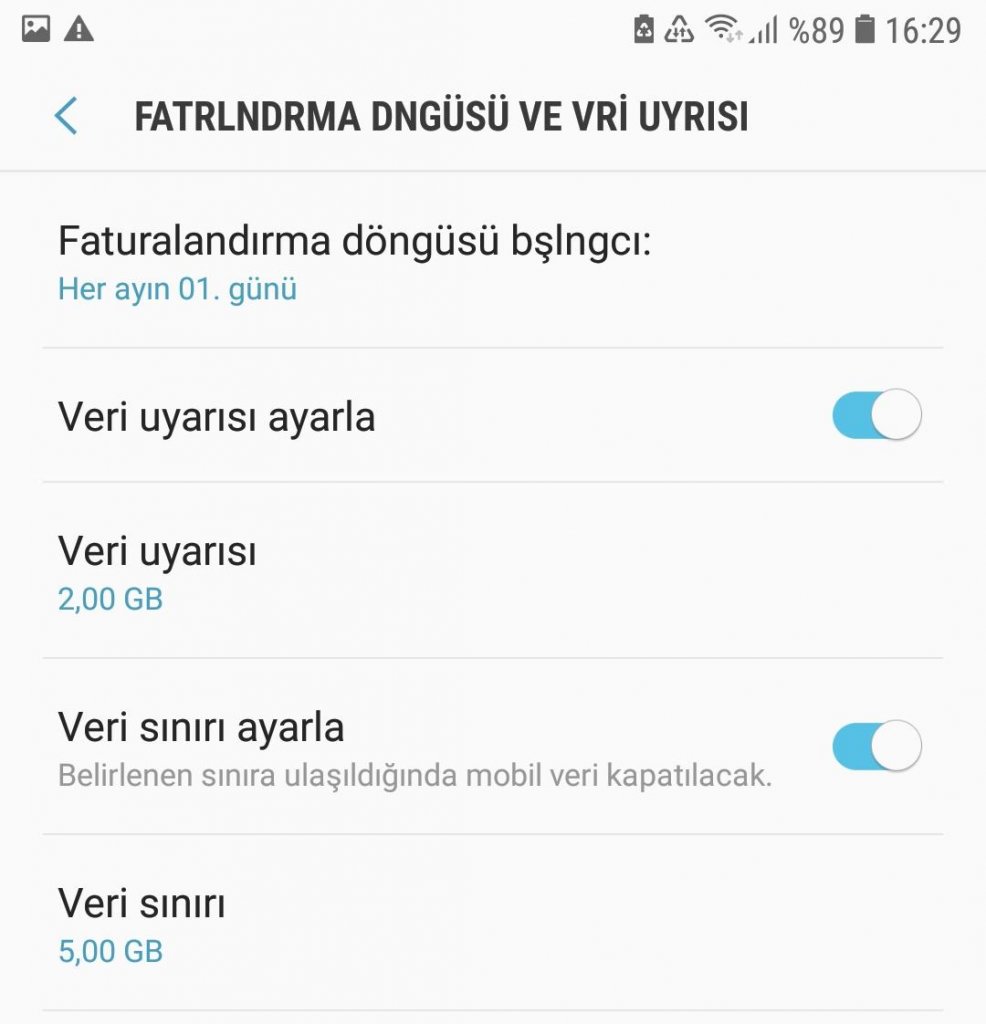
We may forget about data consumption when browsing social media or another page. Therefore, our phone may have to warn us at certain times. You can receive warnings at certain data usage stages with a setting you make. Or, when your data usage is within the limit you set, mobile data can be automatically turned off by the system.
Android Users; Settings> Connections> Data Usage> Billing Cycle and Data Alert
Cancel Background Data Usage
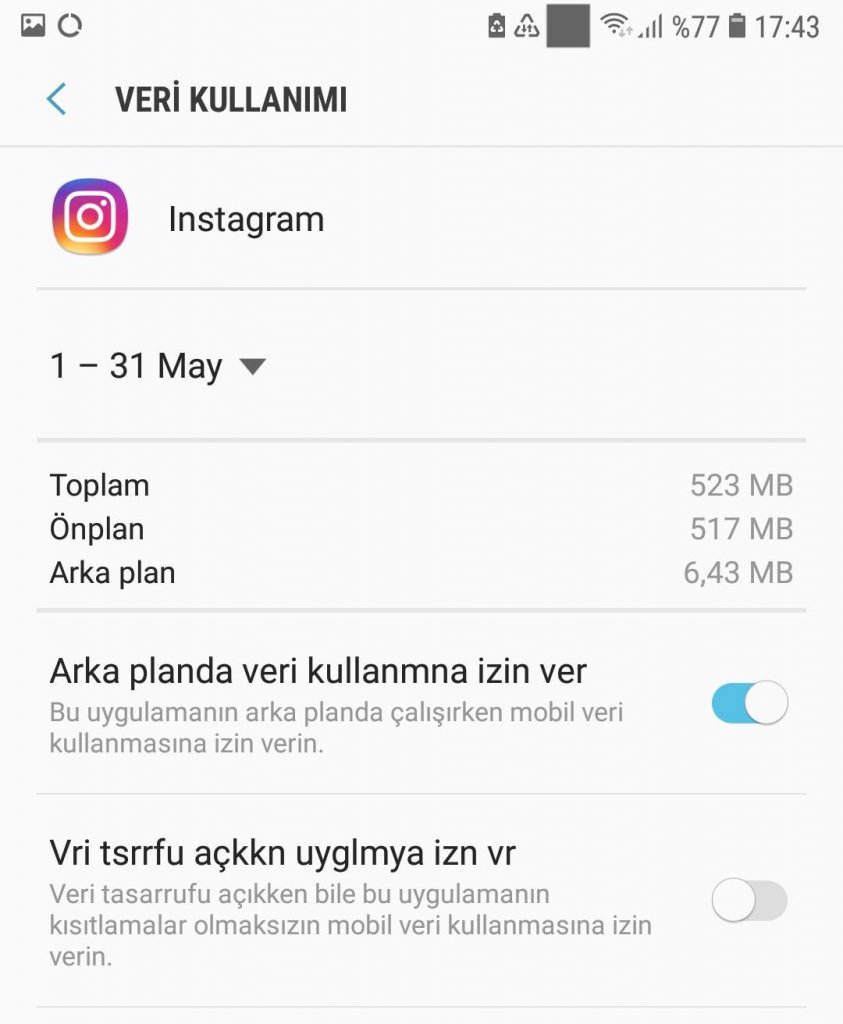
While you are using the phone, you may leave mobile data on, even if you do not have business with the internet. Some applications may need to use your mobile data in the background. But some applications may use it more than necessary. Consequently, an unintended overuse may occur without you realizing it. You can revoke the Background data usage permission by going to the application’s page.
Android Users; Settings> Applications> Mobile Data> Allow background data usage> Cancel
Make Synchronizations Manually
Google apps back up your data in the cloud so you can reuse it whenever you need it. When you add a new contact to your contacts, or whatsapps, your messaging, etc. Many data is automatically backed up in the cloud by Google. This process is called synchronization. However, it may be a disadvantage that increases your data usage if it occurs through mobile data. For this reason, you can save data by performing synchronizations manually at your own time or in environments where you can use wifi.
Android Users; Settings> Users and Accounts> Your GMail Address in Use> Sync Accounts> (ellipsis icon) Sync Now
Use Efficient Web Browsers
When browsing with Web Browsers, our data usage may not be mobile compatible. We may choose the browsers that provide us with opportunities to save the pages we browse or the images we view. I prefer Opera Mini and Chrome. We will now examine these two browsers;
-A- Saving with Opera Mini
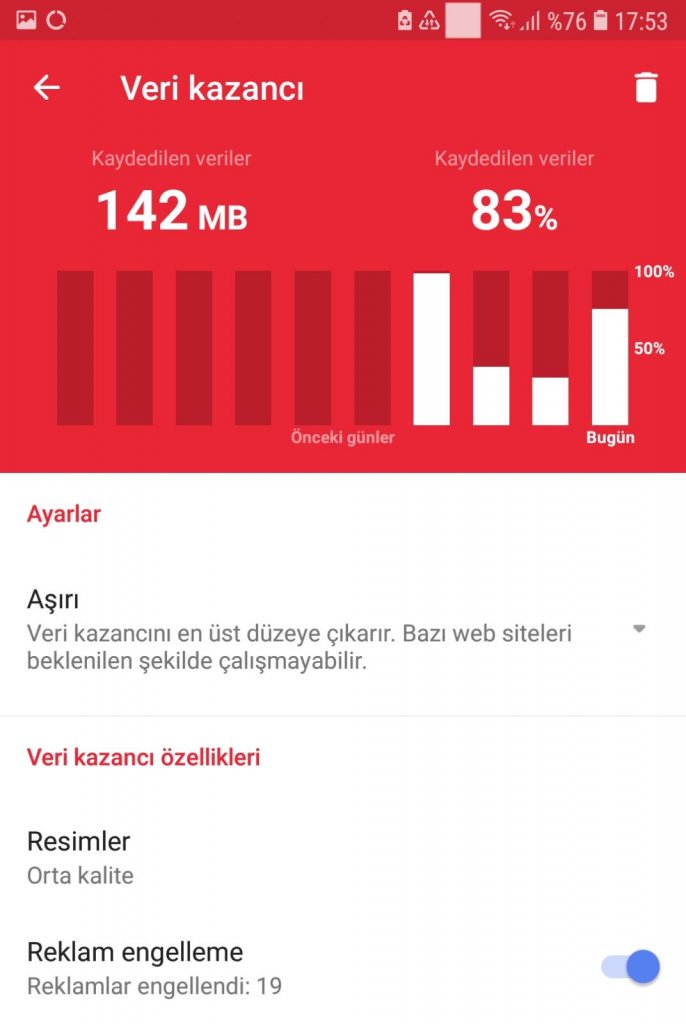
A browser like the Opera mini name. It allows you to browse the web fast and quality. You can determine the level of data gain (Excess, High). You can also specify the image display quality (Low, Medium, High). Furthermore, as you can see in the picture, it offers the amount of data savings along with the date data.
-B- Chrome Base Mode
The Chrome web browser also considers data saving. After opening the Chrome browser, click the ellipsis menu at the top right and open the Settings page. When you enter the Simple Mode option, we can activate data saving here. You can also see from the graph which site has been saved and the total amount of data savings.
Use Facebook Lite

As I mentioned at the beginning of the article, as the quality of photos and videos increases and social media makes it easier to share such content, the likelihood of encountering such drinks increases and data usage increases. The lite version of the Facebook application will help you to save data. Download the lite app instead of your current facebook app. Google Play İndirme: https://play.google.com/store/apps/details?id=com.facebook.lite&hl=tr NOTE: It is also important to cancel the Facebook automatic video playback option. From this article, you can see how to turn off the automatic video playback option: https://www.hataverdi.com/facebook-automatic-documents-videos-nasil-stopping-cozum-mobilpc/2017/01/
Use Google Maps Offline
If you are using the Google Maps application on your mobile internet, it is important to note that there will be a significant reduction in your mobile data. For this reason, the Maps application offers offline map feature. By downloading a specific area in advance, you can then use that map without requiring an internet connection. You can also see how it is done from the visual.
Google Maps App> Top left / three dash menu> Offline Maps> Choose Your Own Map> Download By following this path, you can download a new map or update or delete the maps you have already downloaded.
Set Network Mode to 2G or 3G
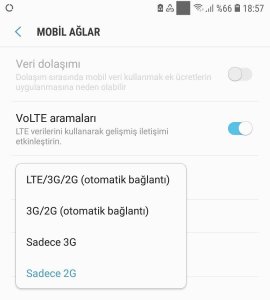
As technology advances, data transfer also improves. Currently, very fast data transfer is possible with LTE technology. However, because the operators still offer internet packages in an insufficient amount, this technology may create a disadvantage in our pocket. At first glance, it only affects the speed, but indirectly reflects the amount of data used. My advice to you is to keep your mobile Internet off when you don’t need it, and to switch the Network Mode to 3G mode when you don’t need speed.
Enable Instagram Data Save Mode
I can say that Instagram is the application that consumes the most data among the applications I use. Because it is an application that stands out in terms of graphics, providing high quality photos and videos will increase your data usage. My advice to you is to reduce the time you spend on instagram and activate the saving mode.
Instagram> Profile> Three Lines Menu> Settings> Account> Cellular Data Usage> Use Less Data (Activate)
WhatsApp Data Usage Saver
Whatsappta photo, video, audio, document sending feature we all use. But the content that interests us may not always be shared in our groups. As a matter of fact, if we download them at any time, we avoid the use of unnecessary data. What you need to do for this is as follows;
Whatsapp> Top Right ellipsis Menu> Settings> Data & Storage Usage> Auto Download Media> On Mobile Data> Here you can deselect content types you don’t want to automatically descend. You can also save data on calls if you enable> Low Data Usage from the Call Settings section on the Data and Storage Usage page.















Comment ( 1 )
Using Lite version of apps are a good idea. Soon we will be using PWA more than apps itself. 🙂