How to Question SHA1 Fingerprint Signature? Unity – Android Play Console
One of the steps Google Play Console users encounter when publishing games is the authorization phase with the sha1 code. This article describes Unity / Windows users.
How to Question SHA1 Fingerprint?
– First make sure that you have created a Key in Unity and that you know which folder you saved the keystore file of your project. Please copy the folder address of this file. (If you have not created a key in Unity, follow the key creation steps at the end of the article.)
– Find this folder in My Computer and enter it into C: \ Program Files \ Java \ jdk1.8.0_101 \ bin
– While in the folder, hold down the Shift key on the keyboard and at the same time press the right mouse button to an empty place in the folder and select Open Command Window here.
– When the cmd command screen appears, type the following (in bold type the path of the keystore file with the name of the keystore file);
keytool -list -v -keystore file_path address \ username.keystore
Example;
keytool -list -v -keystore C:\Users\user\Desktop\mygame.keystore
– When you run the command, information will be displayed.
– Copy the code from the SHA1 line and use it in Authorization on the Google Play Console.
How to Create Unity Key
Unity > File > Build Settings > Player Settings > Publishing Settings Open the tab
KeyStore Manager Let’s press the button.
KeyStore… > Create New > AnyWhere or choose another location.
Write down the name and password. (Be sure to note that if you forget, you may not be able to update your application again.)
Enter the Alias and Password. You can also write an organization name and leave the others blank.
Click the Add Key button and the key will be created.

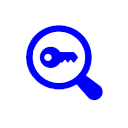
Leave a reply